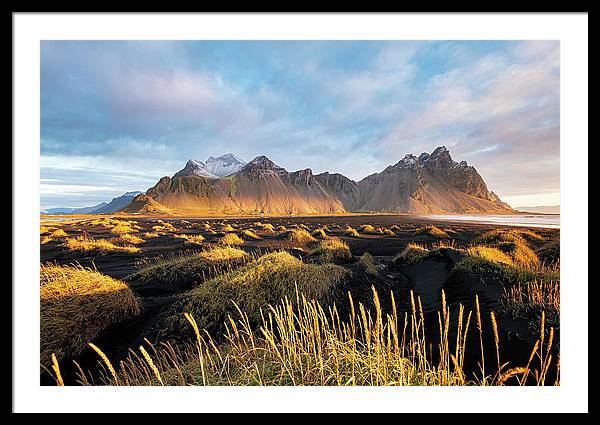How to stack Milky Way photos using Sequator
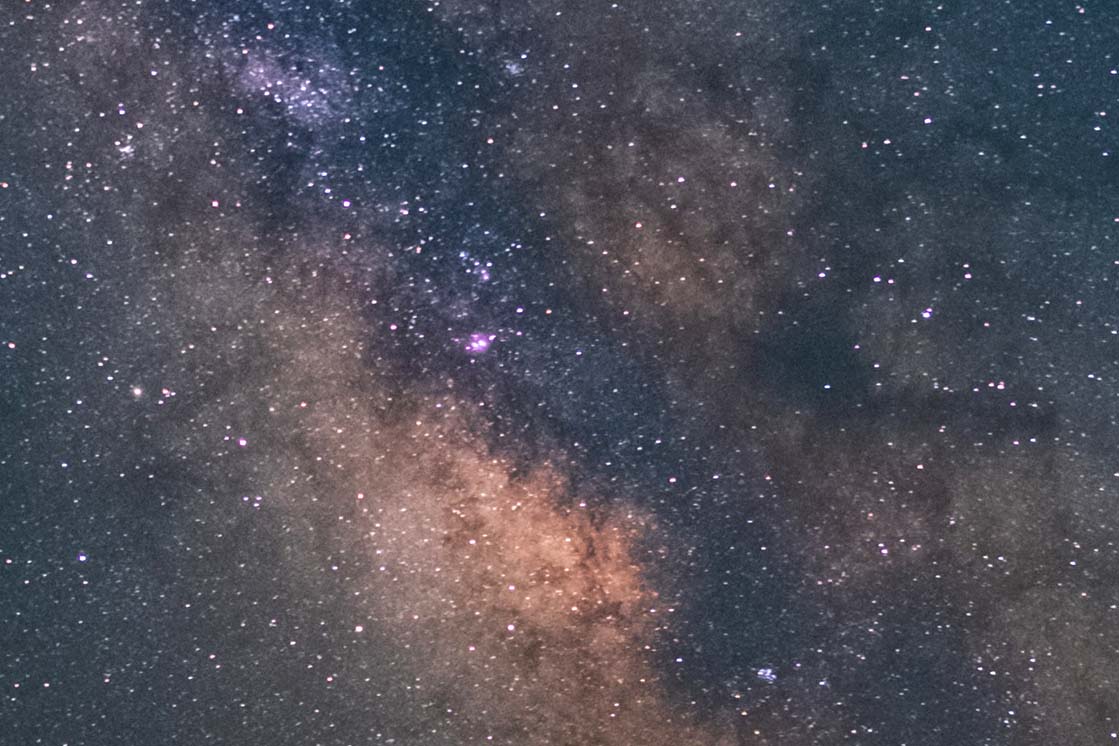
Milky way photos are really impressive for sure. However capturing photos of the night sky pushes the sensors of modern DSLRs and mirrorless cameras to their limits. If you want more details I have also written a tutorial on how to photograph the milky way. In a few words photographing a brilliant milky way photo with beautiful colors and pinpoint stars requires a shutter speed of a few seconds, depending on your camera and lens, which means you will have to use a high ISO. Usually something like 1600 or 3200. And this introduces noise in your image. One way to get a noise free image is to use a star tracker. This equipment will allow you to shoot longer exposures with low ISO keeping noise low as well. For those of us who do not own a start tracker though there is Sequator. Sequator is only available for Windows. If you are using Mac OS you can try one of the alternatives such as Starry Landscape Stacker.
When I want to stack Milky Way photos I usually capture a dozen of photos with my camera. Once you have your photos ready you can import them into Sequator. It supports both RAW and jpeg/tiff files. Keep in mind that Sequator doesn’t support the Prophoto RGB format. The colors of your photo will look strange if it is in this format. I usually export my photos from Lightroom in TIFF format, Adobe RGB as Color Space and 16bits as Bit Depth.
This is the user interface of the software.
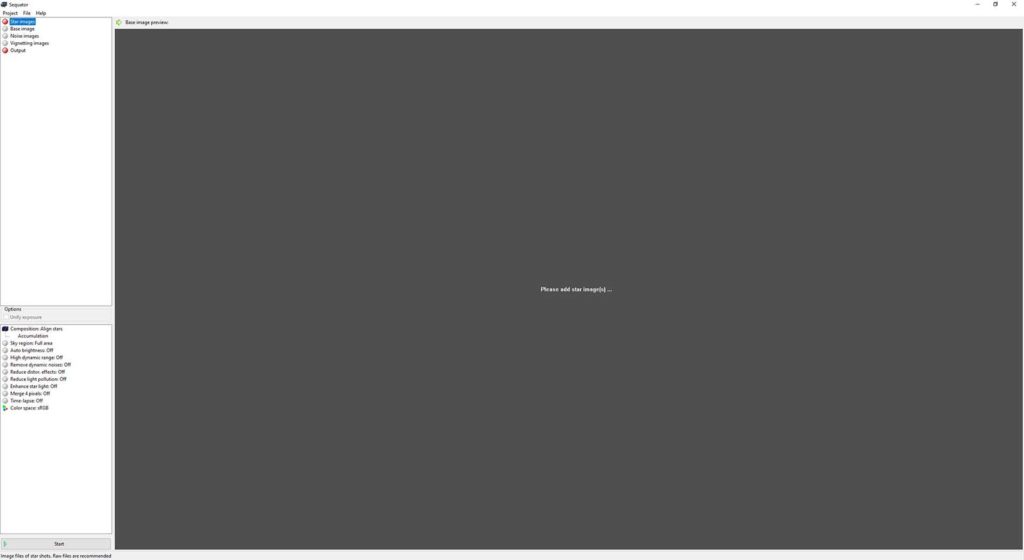
So click on the Star Images and load your images. Sequator will automatically choose one of them as the base image. This is the image that Sequator will use to stack the photos onto. Sequator will automatically chooses the middle image for you. You can change it to the one you prefer by clicking on the “Base image”.
In this tutorial I will use 5 photos taken with my Fujifilm X-T20, the Samyang 12mm at f/2.8, ISO 1600, 15 seconds.
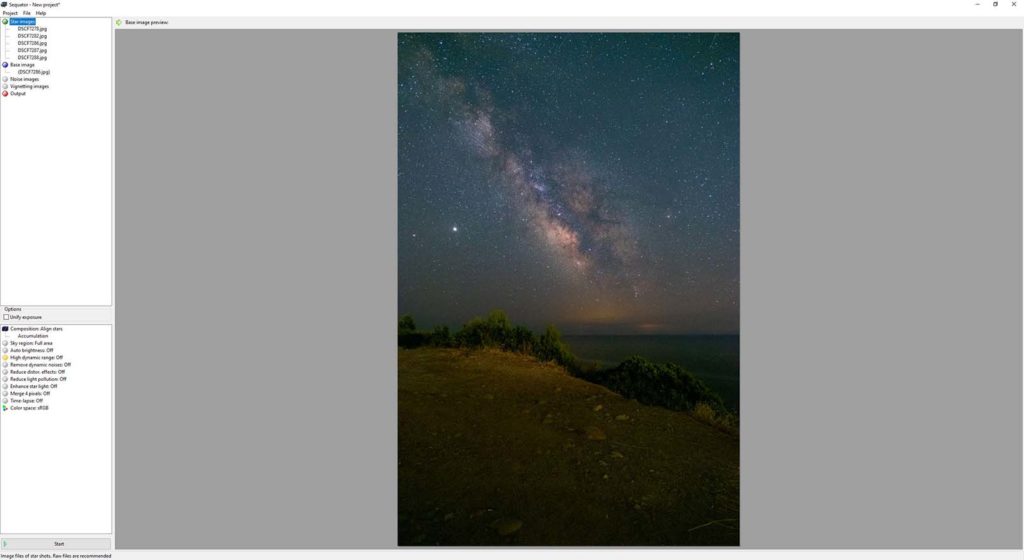
Afterwards you might add noise images which are also known as dark frames. You create those images by taking photos just after you have finished taking your star photos, but with the lens cap on. These images are used to remove the noise produced by the sensor heat from your final image. 5 to 10 images are enough, although I don’t usually get into this process.
Now double click on Output and navigate to where you want to save your star trails final image. A 16 bit tiff file will be produced at the end which includes enough color information to further process it if you wish. Processing Milky Way photos is a tutorial on its own though!
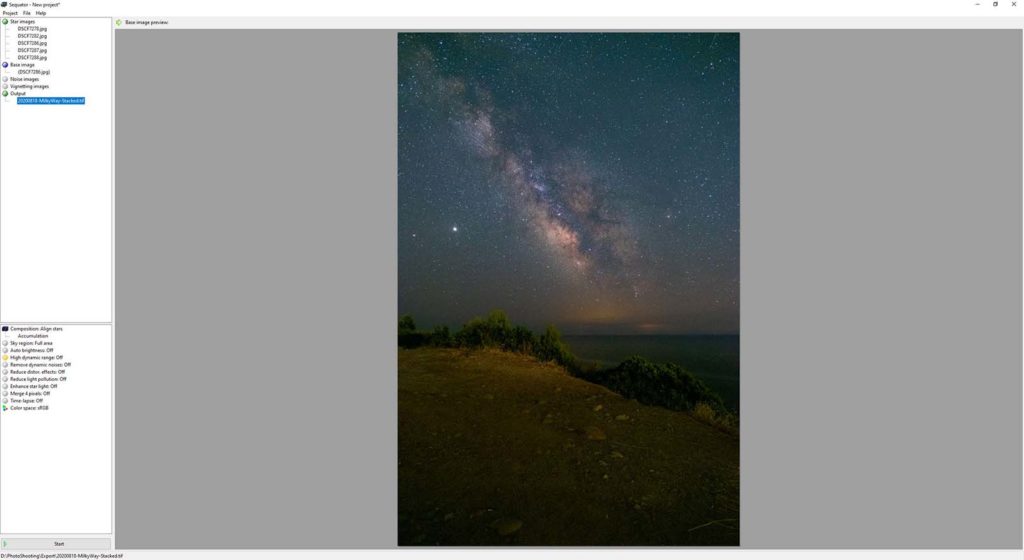
In composition we will choose Align Stars in order Sequator to align our images based on the stars. At this points you must also check the Freeze ground checkbox along with selective. This way both sky and ground will be stacked and as a result you will get a sharp and overall clean image.
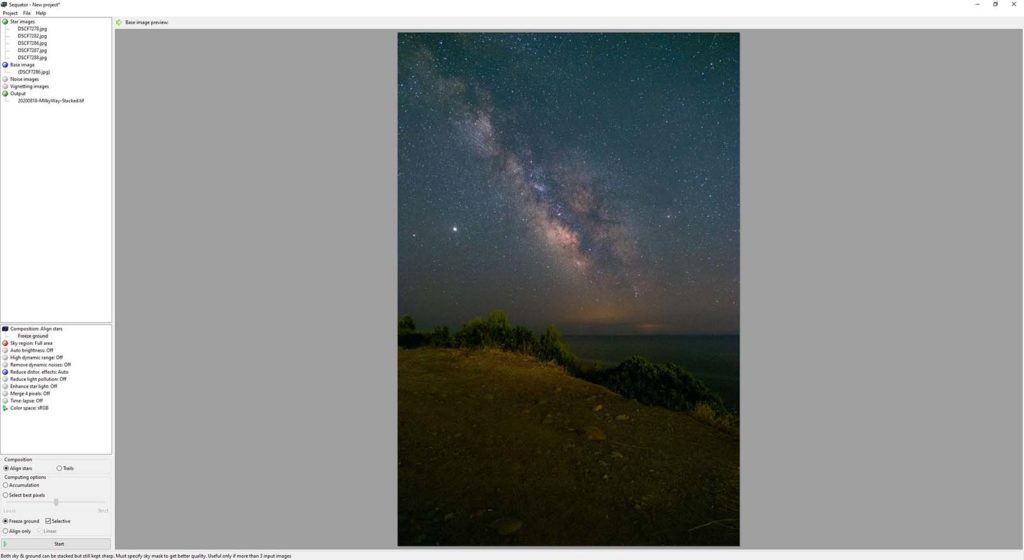
Next you have to define the sky part of your photos. Click on the “Sky Region”. Usually I choose the irregular mask and I paint on the sky. To remove an area you painted just use the right mouse button. Using the scroll wheel you can increase and decrease the brush size.
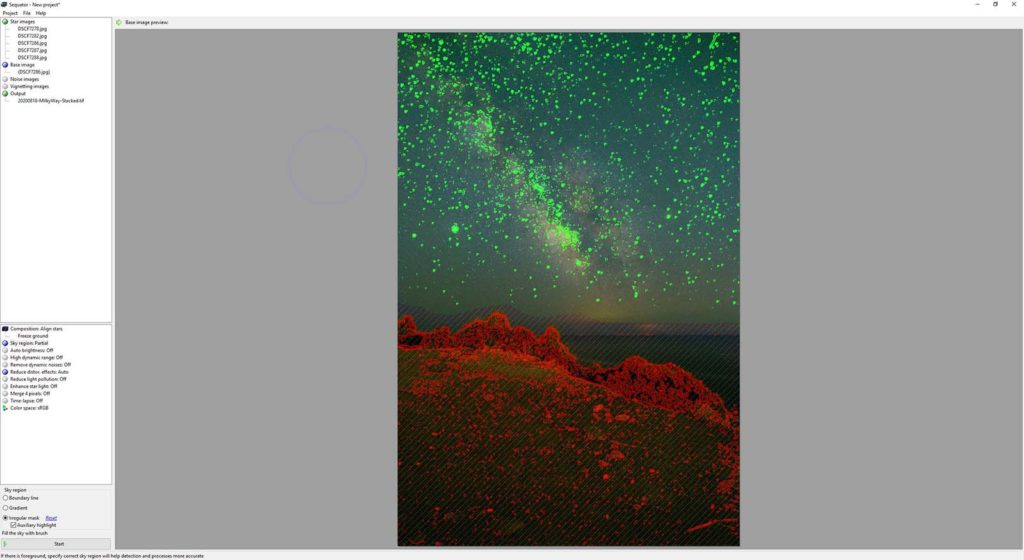
- Auto brightness will adjust the brightness levels in your image in case you have accumulated a too long exposure. I usually turn it off.
- High dynamic range isn’t something I use. Usually it is better to leave it off.
- Remove dynamic noises will try to remove hot pixels. If you have used Noise images you can leave this off.
- Reduce light pollution tries to reduce the effects of city lights. You can play with it and see if it improves your image if you have such a case. Usually I leave it off.
- Reduce distortion effects will help in case your star images have significant displacement because of the lens or projection distortion.
- Enhance starlight will increase the brightness of your stars. I prefer doing this myself in post.
- Merge pixels tries to create a cleaner image but since it reduces the image size I also leave it off.
- Color space lets you choose between sRGB, RGB and Linear. Just leave it to sRGB since this is the most common color space used all over the internet.
Once you are ready click on Start. Sequator will start processing your images and after a while, depending on the number of your images and your computer’s cpu, it will show you the final result!
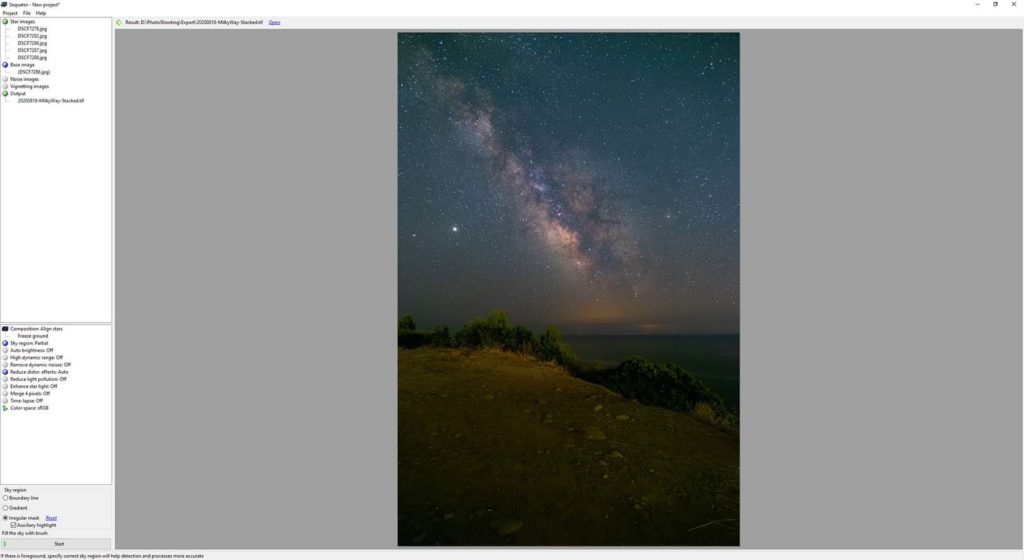
Here you can see how much cleaner and noise free the final image is by using just 5 photos. Stacking images can take your astrophotography to the next level!
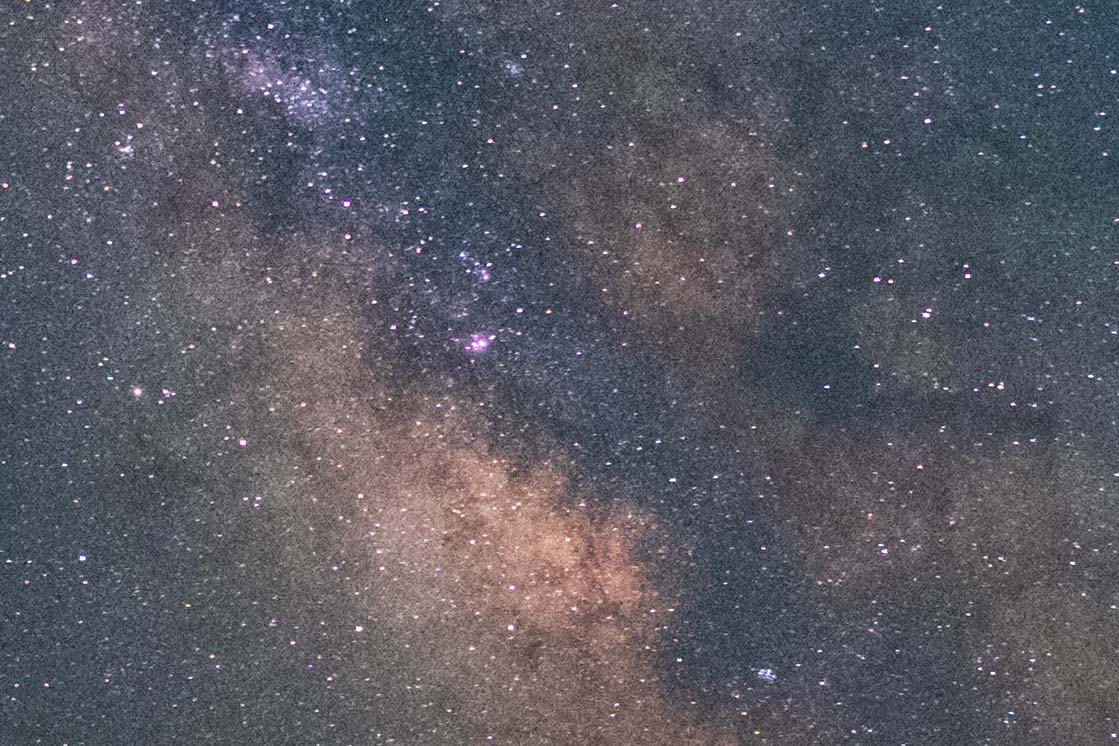
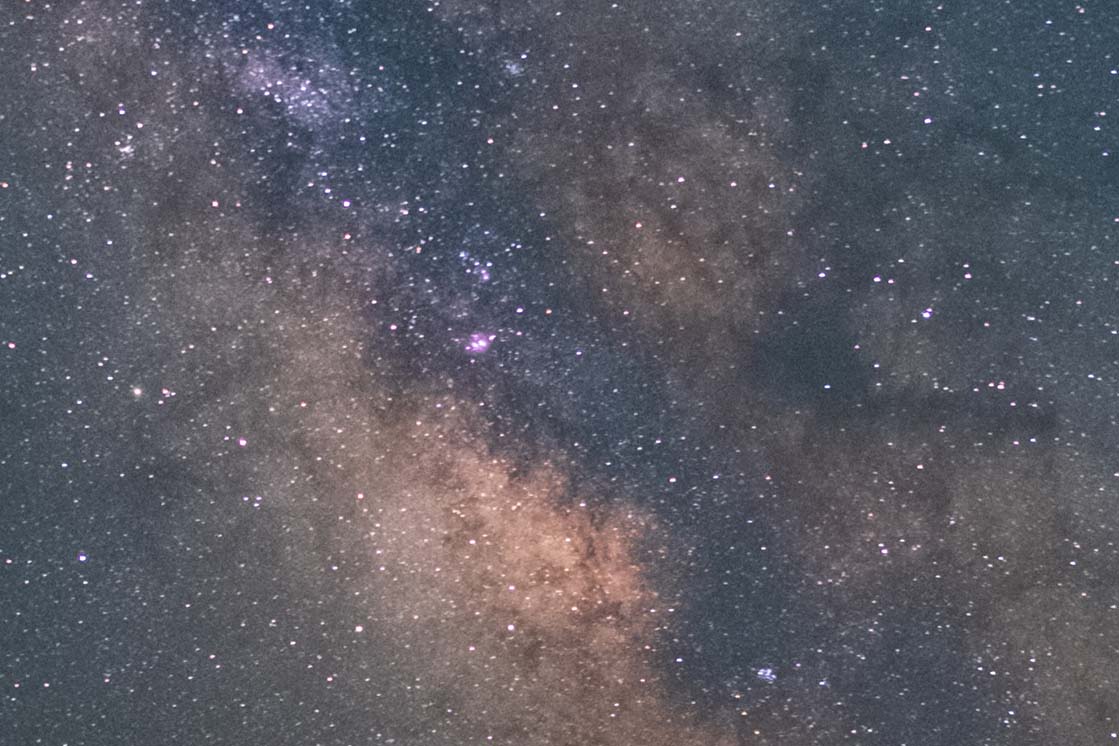
Now you can import your final image into your favourite image processing software, may it be Photoshop or something else, do your final adjustments and reveal the beauty of the Milky Way!
And if you are interested, here is a collection of my favourite Milky Way photos.